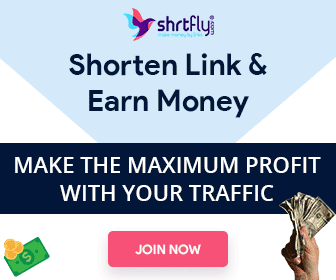How to Download Instagram Videos on Chrome: A Comprehensive Guide
Instagram is a popular social media platform that has over 1 billion active users. People use Instagram to share photos, videos, and stories with their friends and followers. The platform allows users to upload videos up to 60 seconds in length, making it a great platform to watch and share short-form videos.
However, Instagram does not provide an option to download videos directly from the platform. This can be frustrating, especially if you want to save a video for later or share it with someone who doesn’t have an Instagram account. In this article, we will explore the best ways to download Instagram videos on Chrome.
Method 1: Using a Chrome Extension
One of the easiest ways to download Instagram videos on Chrome is by using a Chrome extension. A Chrome extension is a small software program that modifies the Chrome browser to enhance its functionality. There are several Chrome extensions available that allow you to download Instagram videos. Here are the steps to download Instagram videos using a Chrome extension:
Step 1: Install a Chrome extension
The first step is to install a Chrome extension that allows you to download Instagram videos. Some of the popular extensions include “Video Downloader for Instagram,” “Downloader for Instagram,” and “InstaGet.”
To install an extension, follow these steps:

Open the Chrome browser on your computer.
Go to the Chrome Web Store.
Search for the extension you want to install.
Click on the “Add to Chrome” button.
Follow the instructions to install the extension.
Step 2: Find the video you want to download

The next step is to find the Instagram video you want to download. You can do this by going to the Instagram website or opening the Instagram app on your phone and finding the video you want to download.
Step 3: Download the video
Once you have found the video you want to download, follow these steps to download it:

Click on the Chrome extension icon in the top right corner of your browser.
Click on the “Download” button next to the video you want to download.
Choose a location on your computer where you want to save the video.
Click “Save” to start the download.
Method 2: Using a Website
Another way to download Instagram videos on Chrome is by using a website. There are several websites available that allow you to download Instagram videos. Here are the steps to download Instagram videos using a website:
Step 1: Find the video you want to download
The first step is to find the Instagram video you want to download. You can do this by going to the Instagram website or opening the Instagram app on your phone and finding the video you want to download.
Step 2: Copy the video URL

Once you have found the video you want to download, copy the video URL. You can do this by clicking on the three dots in the top right corner of the video and selecting “Copy Link.”
Step 3: Go to a video download website
The next step is to go to a video download website. Some popular websites include “AtoZDownload Free,” “InstaSave,” and “SaveFrom.net.”

To download the video, follow these steps:
Go to the website of your choice.
Paste the video URL into the download box.
Click on the “Download” button.
Choose a location on your computer where you want to save the video.
Click “Save” to start the download.
Method 3: Using the Developer Tools
If you’re a tech-savvy user, you can download Instagram videos using the Chrome Developer Tools. The Developer Tools allow you to inspect the HTML and CSS of a webpage, which can be useful
Here are the steps to download Instagram videos using the Chrome Developer Tools:
Step 1: Find the video you want to download
The first step is to find the Instagram video you want to download. You can do this by going to the Instagram website or opening the Instagram app on your phone and finding the video you want to download.
Step 2: Open the Developer Tools
Once you have found the video you want to download, right-click on the page and select “Inspect” from the drop-down menu. Alternatively, you can use the keyboard shortcut “Ctrl+Shift+I” on Windows or “Cmd+Opt+I” on Mac.

Step 3: Find the video source code
In the Developer Tools panel, click on the “Network” tab. This will show you all the network requests made by the webpage. Find the request with the video source code by looking for the file with the “.mp4” extension.

Step 4: Copy the video URL
Once you have found the video source code, right-click on the file and select “Copy link address.” This will copy the video URL to your clipboard.

Step 5: Download the video
Open a new tab in your Chrome browser and paste the video URL into the address bar. Press Enter to start playing the video. Once the video has started playing, right-click on the video and select “Save video as” from the drop-down menu. Choose a location on your computer where you want to save the video and click “Save” to start the download.

Conclusion
In this article, we have explored the best ways to download Instagram videos on Chrome. You can use a Chrome extension, a website, or Chrome Developer Tools to download videos from Instagram. Each method has its own advantages and disadvantages, so choose the method that works best for you.
Remember to respect the copyright of the video owner and only download videos that you have permission to use. With these methods, you can easily download your favorite Instagram videos and watch them offline or share them with others.
Read More: How to Download Youtube Videos Free